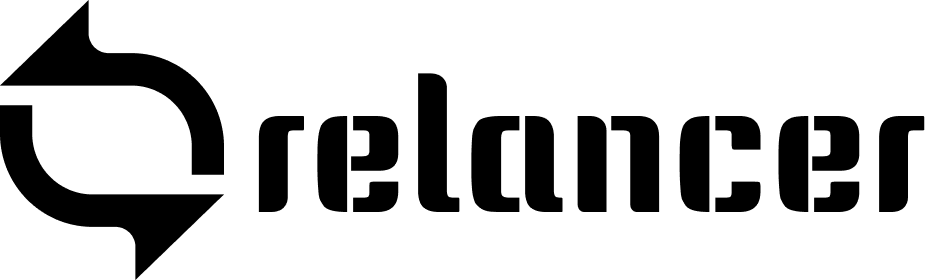The Calendar in Relancer is a powerful tool that helps you stay organized by managing tasks, deadlines, and meetings efficiently.
Key Features: #
- Event Creation: Easily add new events by clicking on a specific date. You can set the time, add descriptions, and invite participants.
- Recurring Events: Schedule events to repeat daily, weekly, or monthly, minimizing manual entries.
- Custom Calendar Creation: Create custom calendars for different projects or teams. This allows for better organization and focus, with each calendar serving a specific purpose.
- Viewing Calendars: Toggle between multiple calendars or view them all at once. You can choose different viewing modes like day, week, or month to get the perspective you need.
- Syncing: Integrate your Relancer calendar with external platforms like Google Calendar or Outlook to manage all your events in one place.
- Reminders: Set up notifications to remind you of upcoming events, which can be received via email or within Relancer.
- Event Categories: Organize events using categories and colors, making it easy to distinguish between different types of tasks.
How to Use the Calendar: #
- Adding Events: Click on a date or time slot, fill in the details, and save.
- Editing Events: Select an event to modify its details or time.
- Deleting Events: Click on an event and choose “Delete” to remove it.
- Creating Custom Calendars: Go to the calendar settings, create a new calendar, and customize it according to your needs.
- Viewing Multiple Calendars: Switch between different calendars or merge views to see all events simultaneously.
Relancer’s Calendar feature keeps you organized and ensures you never miss important deadlines or meetings.