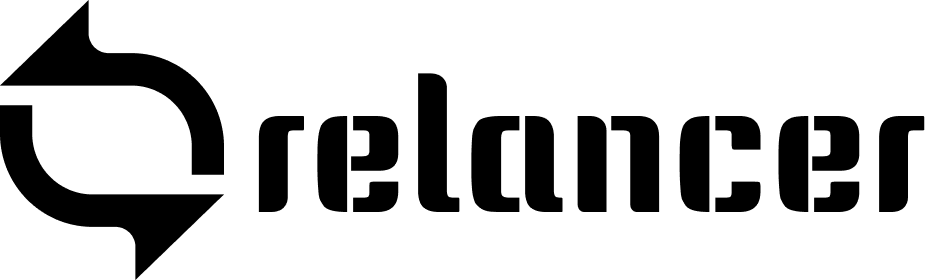In the Relancer System, all work revolves around projects. Within these projects, you can assign tasks, discuss ideas, attach files, make notes, and monitor time and expenses. #
Starting a Project #
- Navigate to Projects.
- Click on +Start a New Project.
- Provide a name and description.
- Assign a Label (e.g., NEW, IN PROGRESS).
- Choose a Category for easy organization.
- Select a Client Company.
- Enable Tracking for time and expenses.
- Click Create Project.
Inviting Participants to a Project #
- Once the project is created, invite participants.
- Add Team Members or Clients.
- Input their name or email.
- Enter a team name to invite multiple members.
- Click Send Invitations.
- Invitees will receive an email.
To modify the participants later, go to the project and click People > Invite/Manage People.
Components of a Project #
Each project consists of several tabs:
- Tasks: Track what needs to be done and deadlines.
- Discussions: Share ideas and comments.
- Files: Access attachments linked to tasks, comments, and notes.
- Notes: Collaborative text documents for tracking changes.
- Time: Monitor logged hours.
- Expenses: Track project costs.
- Activity: View all project updates.
Organizing Projects #
Manage multiple projects by:
- Switching between Grid or List view.
- Filtering projects by Client, Label, or Category.
Completing a Project #
- Open the project.
- Go to Options and select Complete.
Completed projects are accessible under Projects > Completed Projects.