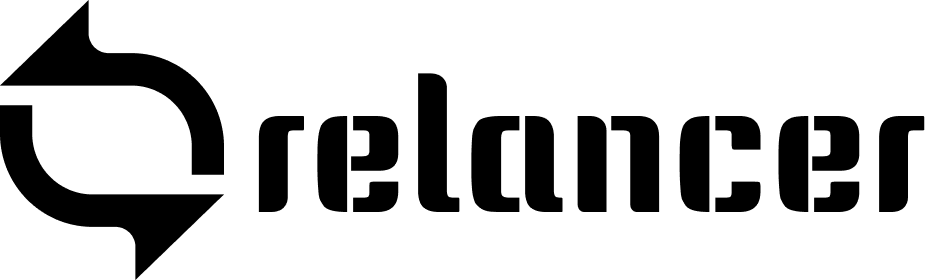Relancer’s reporting feature provides detailed insights into your time tracking, expenses, and overall project performance, allowing you to make informed decisions.
Types of Reports: #
Time Reports:
- Overview: Summarizes the total hours logged across projects.
- Detailed Report: Breaks down time entries by project, client, or team member.
- Steps to Generate:
- Go to the “Reports” section.
- Select “Time Reports.”
- Choose the desired filters: date range, project, client, or team member.
- Click “Generate Report” to view the results.
- Export the report as a PDF or CSV for sharing or archiving.
Expense Reports:
- Overview: Summarizes total expenses incurred within a specific period.
- Detailed Report: Provides a breakdown of expenses by category, project, or client.
- Steps to Generate:
- Navigate to the “Reports” section.
- Select “Expense Reports.”
- Set filters for date, project, category, or client.
- Click “Generate Report” to display the data.
- Export as PDF or CSV for further use.
Invoice Reports:
- Overview: Shows total invoiced amounts and payment statuses.
- Detailed Report: Provides a breakdown of invoices by client, project, or status (paid, unpaid, overdue).
- Steps to Generate:
- Access the “Reports” section.
- Choose “Invoice Reports.”
- Apply filters such as date range, client, or project.
- Generate the report and review the data.
- Export the report in the preferred format.
Project Reports:
- Overview: Gives a summary of project progress, including time spent and expenses incurred.
- Detailed Report: Offers in-depth analysis by breaking down project tasks, time logs, and expenses.
- Steps to Generate:
- Go to the “Reports” section.
- Select “Project Reports.”
- Filter by project, date, or team member.
- Click “Generate Report” to access the report.
- Export the data as needed.
Customizing Reports: #
- Relancer allows you to tailor reports to meet specific needs. Use the available filters to narrow down the data you need, focusing on specific clients, projects, or time periods. This helps in generating reports that are relevant and precise.
Exporting and Sharing Reports: #
- Once a report is generated, you can export it in PDF or CSV format, making it easy to share with clients or team members. This feature ensures that everyone involved has access to the same information, facilitating transparency and communication.
Relancer’s reporting capabilities provide the detailed data needed to evaluate your business performance and make strategic decisions.