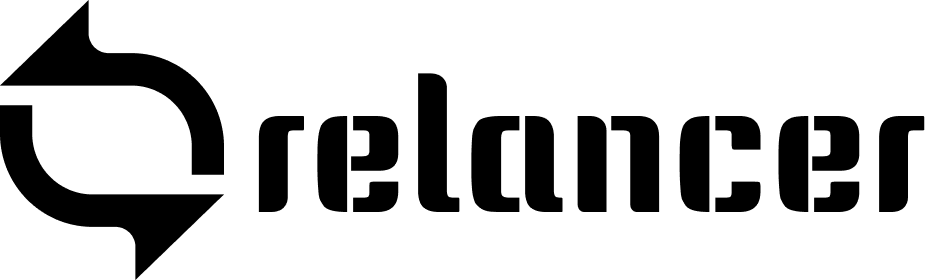In Relancer system, generating invoices is straightforward. You can create them manually or based on tracked time and expenses.
Steps to Create an Invoice: #
- Navigate to the Invoices section.
- Click on “New Invoice.”
- Choose a client or create a new one.
- Input the necessary details: address, currency, language, and invoice ID (automatically generated).
- Set the issue and due dates.
- Add items manually, from a template, or based on project data.
- Apply taxes and discounts as needed.
- Include a client note or private comment if desired.
- Click “Create Invoice.”
Configuring Invoice IDs #
Invoice IDs are automatically generated based on the format you set (e.g., INV-2024).
Sending Invoices #
- Open an unsent invoice.
- Click “Send by Email.”
- Enter recipient details and email content.
- Select online payment options (full, partial, or none).
- Click “Send Invoice.”
The recipient will receive the invoice as a PDF attachment.
Recording Payments #
For online payments, you’ll receive a notification. To manually record payments:
- Open the invoice.
- Click “Add Payment.”
- Enter payment details.
- Save to update the invoice status to either “Paid” or “Partially Paid.”